TopServer application note
This document provides information to configure Kepware KEPServerEX HMI to communicate with a DH+ network from a computer with an ANC-120e USB to Data Highway Plus adapter or ANC-100e Ethernet to Data Highway Plus adapter.
- ANC-120e Driver is installed (Only if using ANC-120e)
- Network adapter is correctly configured to access ANC-120e or ANC-100e
- ANC-120e is connected to the computer and DH+ network or ANC-100e is connected to the same Ethernet network or directly to your computer, and to the DH+ network.
Automation Networks ANC-120e, USB to Allen Bradley Data Highway Plus (DH+) PLC Programming Cable, alternative to the 1784-U2DHP, 1784-PKTX, 1784-KTX, and 1784-PCMK priced $995 USD List.

ANC-120e Features include:
- Performs well with all PLC Programming/HMI/SCADA packages: Including all older versions of RSLINX Classic, latest RSLINX Enterprise with RSLOGIX 5/500, Wonderware DAS & TCP/IO Server, Citect Ethernet/IP, and Kepware Controllogix Ethernet/IP Drivers.
- Easy setup: Simple select the Controllogix Ethernet Driver in your RSLINX driver options.
- Affordable: $995 USD List is major price savings to the 1784-U2DH
- 1784-xxxx Compatibility: Replacement to the 1784-U2DHP, and legacy 1784-PKTx, 1784-KTx, 1784-PCMK cards.
Thanks Shawn from theautomationblog.com for your 20 minute product review video of the ANC-120e
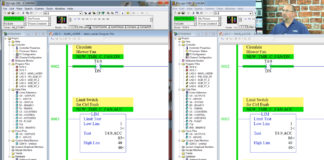
USB To Data Highway Plus (DHP, DH+) – Using the ANC-120e, a lower cost alternative to the 1784-U2DHP
In today’s episode of The Automation Podcast I take a look at the ANC-120e USB to Data Highway Plus converter from Automation Networks. Now you may be asking yourself why the folks over at Automation Networks would release a USB to DH+ converter when Rockwell already makes the 1784-U2DHP? Well if you haven’t looked lately, that … Continue readingUSB To Data Highway Plus (DHP, DH+) – Using the ANC-120e, a lower cost alternative to the 1784-U2DHP
1. Open “TopServer”
2. Right Click on the empty space on the left side of the window to create a new channel

3. Name the new channel as you prefer (ANC-120e in this example) and click “Next”

4. From the “Device driver” dropdown list select “Allen-Bradley ControlLogix Ethernet” and click “Next”

5. From the “Network Adapter:” dropdown list select the ANC-120e or the Network adapter connected to the same Ethernet network than ANC-100e and click “Next”

6. Use the default settings for “Write Optimizations” options and click “Next”

7. Use the default settings for “Non- Normalized Float Handling” and click “Next”

8. Click “Next”

9. Review the “Summary” and click “Finish”

10. Click on the new ANC-120e Channel to select it and then click on “Click to add a device”

11. Under “Device Name”, enter a name meaningful for you and click “Next”

12. From the “Device Model:” dropdown list, select “DH+ Gateway: SLC 5/04” and click “Next”

13. Under “Device ID”, enter the following path:
, 1, 1. A. Target_DH+_Node_number
Please notice that there are “,” and “.” in the path When you are finished with the path, click “Next”

14. Use default values for “Scan Mode” and click “Next”

15. Use defaults values for “Timing” and click “Next”

16. Use defaults values for “Auto-Demotion” and click “Next”

17. Use default values for “Database Creation” and click “Next”

18. Use default values for “ENI DF1/DH+/CN Gtwy Communications Parameters” and click “Next”

19. Use default values for “SLC Slot Configuration” and click “Next”

20. Read the “Summary” and click “Finish”

21. Click on the recently created device under our channel to select it and then click on “Click to add a static tag”

22. Enter a meaningful name for the tag in the “Name:” field
23. Enter a known address of your PLC in the “Address:” field (N7:0 for our example)
24. Select the corresponding “Data type:” from the dropdown list and click “OK”

25. With this, you can test the connection to your PLC on DH+ using the Quick OPC Client

26. In our example, N7:0 is known to hold the value 1616
Use Tools -> OPC Quick Client Find your tag in the list of items and confirm that you get the correct value.

