Ignition HMI SCADA Ethernet to AB’s DH+ PLC-5 & SLC 5/04s
Automation Networks ANC-100e Ethernet communications between Ignition HMI SCADA and SLC 5/04s & PLC-5s on AB’s Data Highway Plus (DH+). Note: This application note also refers to the ANC-120e, USB to DH+ PLC Programming Cable.
In Ignition simply select “OPC-UA Server” then choose “Allen-Bradley SLC / Connect to SLC 5/05 via Ethernet” option as described below.
ANC-100e, Ethernet to Data Highway Plus (DH+) Converter is a pocket-sized, high performance, Industrial Rated priced at $1,295 USD list.

ANC-100e Features include:
*Ease of Configuration via Web Interface
*DH+ Auto Polarity Detection and DH+ Auto Baud Rate Detection.
*Driver option is AB’s Controllogix Ethernet/IP with most major HMI SCADA packages.
*Reliably supports all DH+ data rates – 57.6, 115.2 and 230.4 Baud: length exceeding standard requirements.
*DH+ connections: 3-pin Phoenix Blue Hose connector or direct 8-pin mini din cable to PLC port. (incl. 8 pin mini din cable).
For more ANC-100e information click here:

Data Highway Plus to Ethernet (S02)
In today’s episode of The Automation Show, I unbox and setup an ANC-100e Data Highway Plus (DH+) to Ethernet Converter Data Highway Plus to Ethernet bridge from Automation Networks. For more information about the show (and how you could win an ANC-100E) check out the “Show Notes” located below the video. The Automation Show, Episode 2 Show Notes: NOTE: Would you like your … Continue readingData Highway Plus to Ethernet (S02)
Ignition HMI SCADA Ethernet to AB’s DH+ PLC-5 & SLC 5/04s
This Ignition HMI SCADA setup on Ethernet to PLC-5s & SLC 5/04s on AB’s DH+ provides information to configure Ignition HMI software running in a computer connected via Ethernet Network with an ANC-100e or USB using a ANC-120e to communicate with a SLC5/04 on a Data Highway Plus network.
Ignition software from Inductive Automation ® is a powerful industrial software platform built for SCADA, MES and IIoT applications.
Ignition by Inductive Automation is a trademark of Inductive Automation, LLC.
Note: Before proceeding, make sure:
- ANC-120e Driver is installed (Only if using ANC-120e)
- Network Adapter is correctly configured to access ANC-120e or ANC-100e
- ANC-120e is connected to the computer and DH+ network or ANC-100e is connected to the same Ethernet network or directly to your computer, and to the DH+ network.
For this example:
ANC-100e IP address = 192.168.0.230
SLC5/04 DH+ node = 03
Ignition Version 7.9.3
- Open the “Ignition Gateway Control Utility” and click on “Go to webpage”
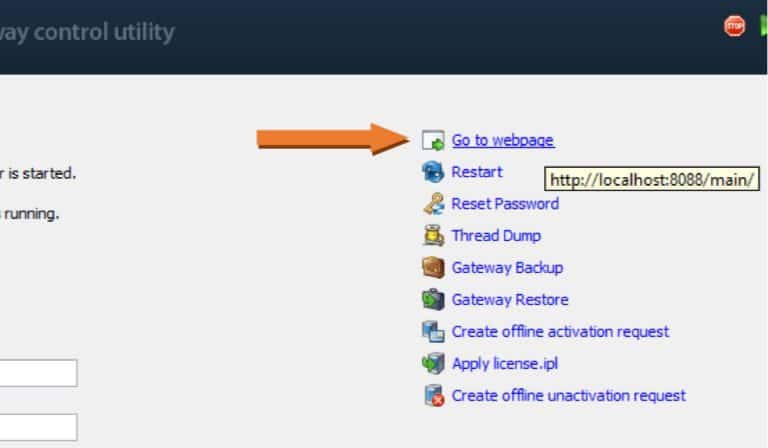
2 . Login to the configuration setting and go to the “OPC-UA SERVER” section on the left area of the screen and click on “Devices”
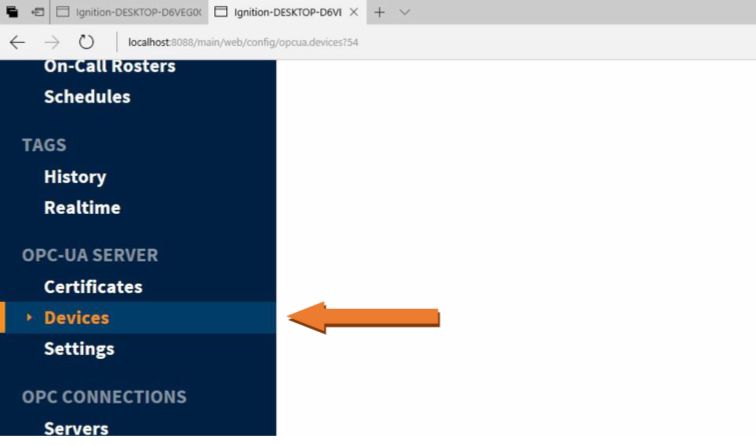
3 . Click on the blue arrow on “Create New Device…”

4 . On the “Add Device Step 1: Choose Type” screen, select “Allen-Bradley SLC” or
“Allen-Bradley PLC5”, depending on your case, and click Next. In our case, we are selecting “Allen-Bradley SLC”
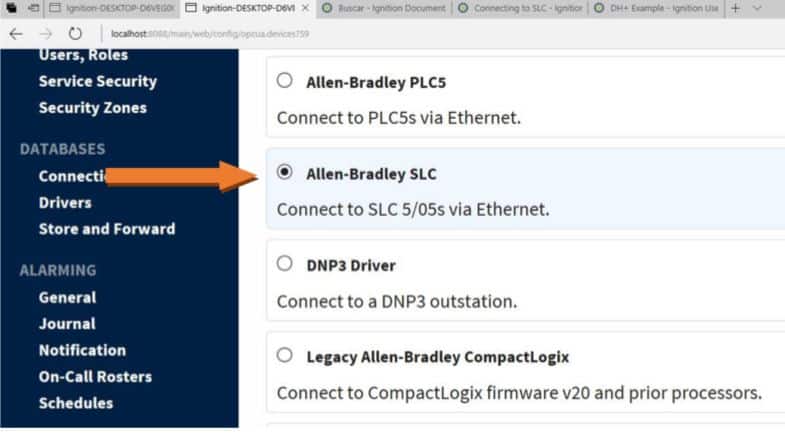
5 . On the New Device page, leave all the default values and type in the following fields:
“Name”: SLC (or the name you would like the device to have)
“Hostname”: type the IP address of the ANC-100e (default is 192.168.0.230)
“Connection Path”: 1,1,2,NN
Where NN is the node address of the target DH+ device
(03 for our example, so the resulting connection path is: 1,1,2,3
6 . Click “Create New Device”
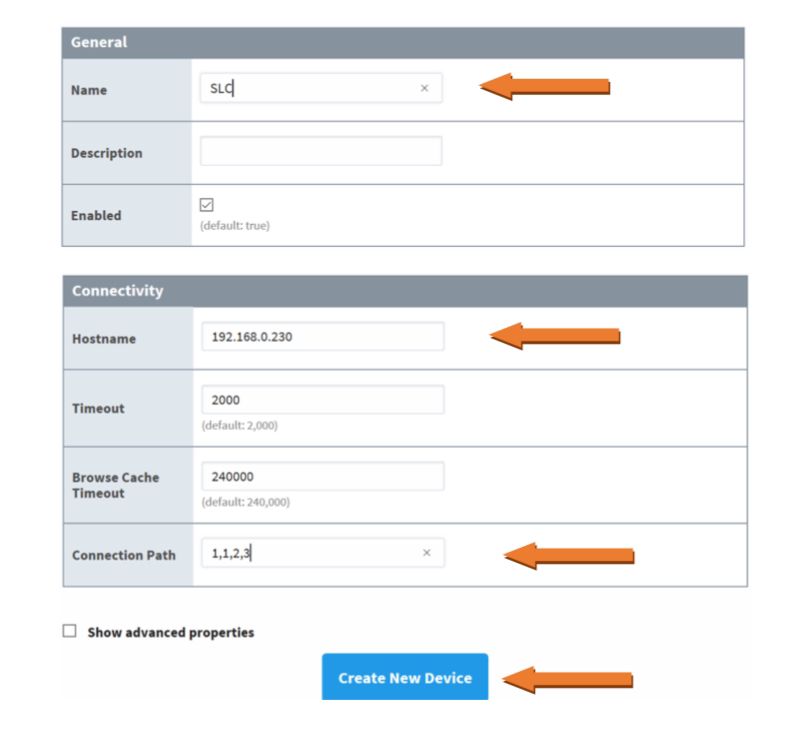
7 . The “Devices” page is displayed showing the SLC device is added to Ignition. The Status will show as “Disconnected” for a brief period of time and then Connected
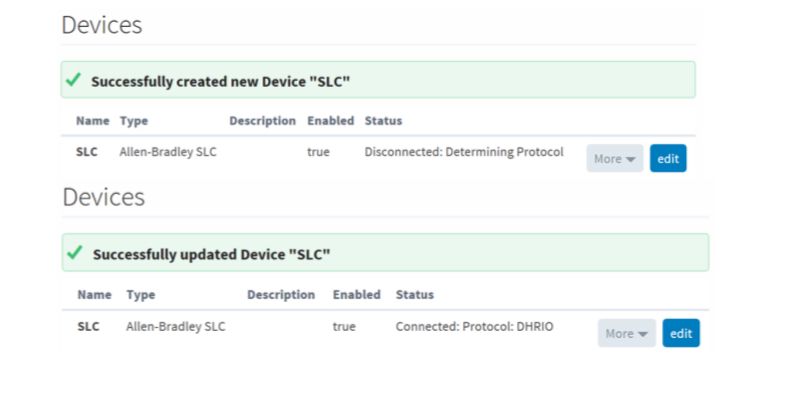
8 . To test the connection, go to “OPC Connections” -> “Quick Client”
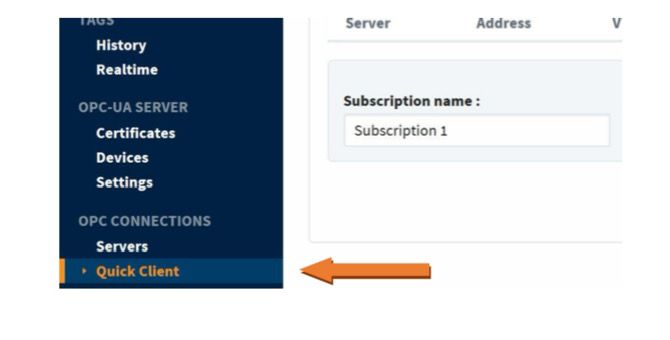
9. In the “OPC Quick Client” screen, browse the “Devices” folder to find your device. You can expand it to see all the filenames and tags
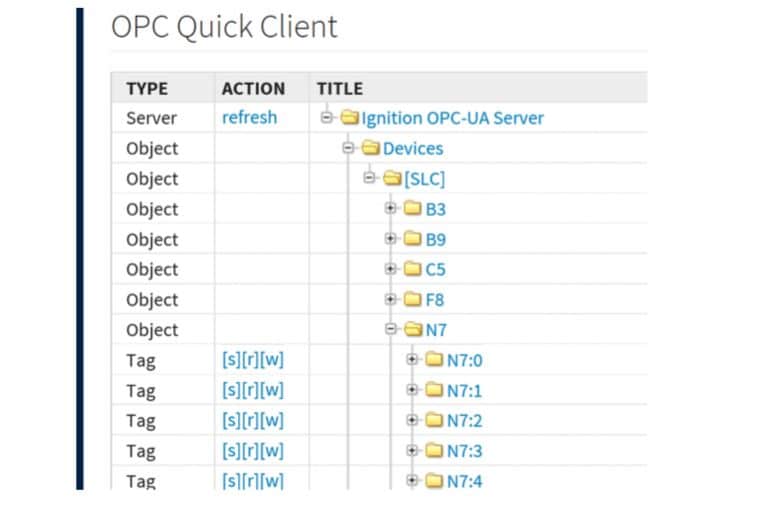
10 . To read a tag, use the “[r]” option to its left
11 . If you can read the tags in your DH+ device, then you have successfully configured your ANC-100e or ANC-120e and Ignition software to communicate with a SLC5/04 on Data Highway Plus.
